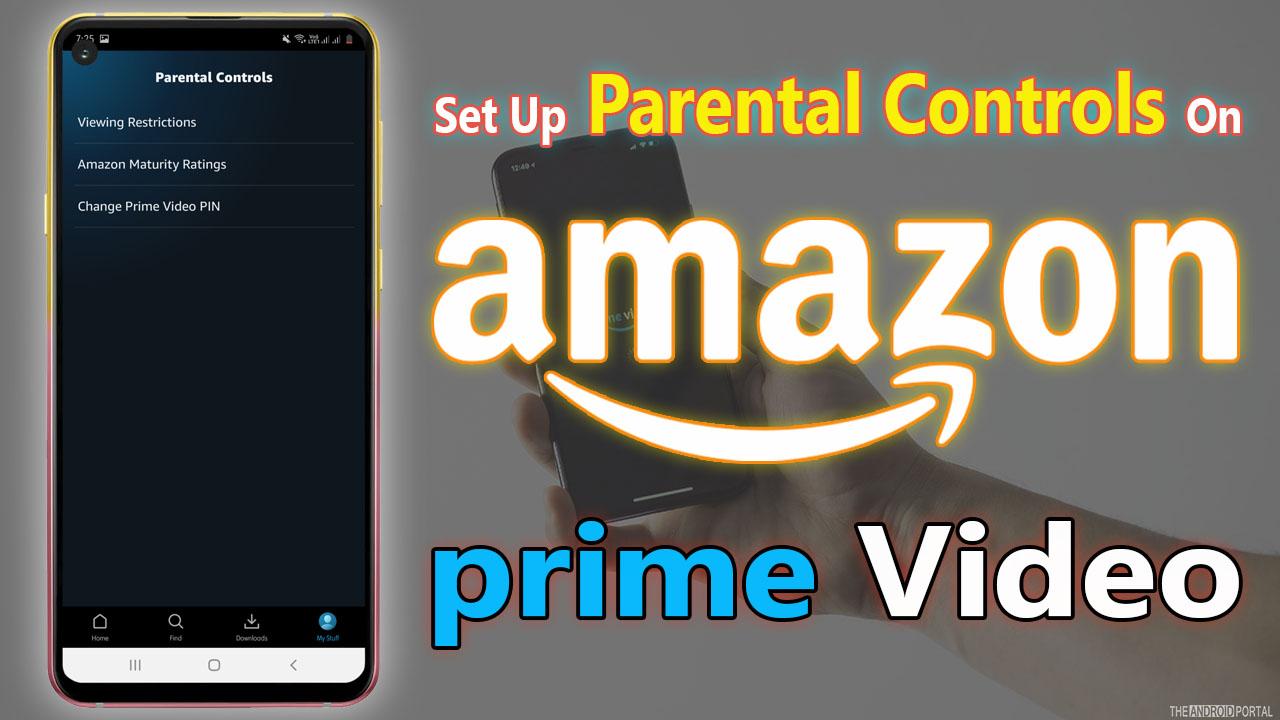
You may have seen, or you may have been asked about your Amazon Prime Video Pin, so if you’re unsure what that is and whether you should change it, or even how to change your Prime Video pin, then we’ll take you through the entire process so you understand, and if needed, can change your Amazon Prime Video pin.
Did you know that you can save up to 66% on you subscription to Amazon Prime Video? Yes, with Together Price you can share your subscription with other 3 people and save up to 66% today!
What is a Prime Video Pin?

If you’re wondering what a Prime Video pin is, it’s a code that you set up on your Amazon Prime Video account. It lets you restrict who can make purchases using the account and who can access age-restricted content on the device.
So essentially, your Prime Video pin can serve two purposes,
Restrict anybody that doesn’t know the Prime Video pin from making purchases.
Allows you to bypass parental controls using the Prime Video pin that you set.
It’s a great way to stop kids or anybody that you’ve shared your Prime Video account with from making purchases using your credit card; this could include adding new channels to the account or buying movies.
It also means that you can restrict what content your kids can watch, but if you decide you want to use the device to watch something, then you can bypass that restriction by entering the pin in your Amazon Prime Video account.
There are two things to consider when understanding what Prime Video pin is.
Your Prime Video pin works across all devices, like an Android or iOS device, using your account to stop purchases.
Your Prime Video pin only works on the device that you set it on for parental controls.
So don’t assume that if parental controls are set on your smart TV, your kids can’t use the same account on their phone to bypass the parental controls without needing to know the Prime Video pin.
Hopefully, that gives you a fairly good understanding of what is Prime Video pin and how you can use it to police your Prime Video purchases and restrict your kids from watching inappropriate shows.
The Prime Video pin is not used for parental controls on certain devices, as those devices ave their own parental control programs, so be wary of various devices assuming the Prime Video pin will stop kids from seeing inappropriate content on them, specifically:
Fire TV devices
Fire Tablets running FireOS 5.0 or older
Fire Phones
Microsoft Xbox 360 consoles
How To Change the Amazon Prime Video Pin Code
How to change the Prime Video pin is fairly simple, but you do need to do it for each device you have registered and will need to redo it if you add any new devices that your kids will use.
Using a web browser, go to the Prime Video website.
Click your Prime Video Settings.
Click Set Parental Controls.
Enter a five-digit pin and click save.
You can now modify the Purchase Restrictions and Viewing Restrictions.
You’ll be able to apply the Prime Video pins for each type of requirement across all devices or only on some devices.
If you prefer to change the Prime Video pin from the Amazon Prime Video app, then you can:
Open the Amazon Prime Video app on any of your mobile devices.
Tap or select My Stuff from the bottom right corner.
Tap or select the Settings icon, which is a gear-shaped icon in the top right.
Tap or select Parental Controls.
Tap or select Change Prime Video PIN.
It may ask for your Prime Video login and password.
Enter a new pin and tap or select save.
You can now modify the Purchase Restrictions and Viewing Restrictions for any listed devices running Prime Video under the Viewing Restrictions menu and Parental Controls menu.
Once you’ve changed the desired pin, you can’t unset it or remove it, you can only take it away from certain devices, but you’ll need to know what the current pin is before you can do that.
How to change the Prime Video Pin if you forgot it?
If you already set a Prime Video pin and you need to know how to change Prime Video pin, then it’s possible to do using the following steps.
Using a web browser or a mobile device, go to the Prime Video website.
Click Settings.
Click Parental Controls.
Click Change on the far right of where you enter your pin.
You can now change the Prime Video pin using the same method as above.
If you read that on how to change Prime Video pin, you’ve likely realized that if anybody knows your Prime Video login and password, they can access the Prime Video pin menu and change it to whatever they want.
So essentially, you need to hide your login and password, AND you need to set the pin. Don’t provide the login and password to anybody directly. You should be responsible for logging devices into the prime account if you’re trying to restrict purchases or have parental controls installed.
Can You Remove the Prime Video Pin from your Account?
While it’s possible to change the Prime Video pin, it’s not possible to remove it completely from an account once it’s been set up. So once you apply the pin and set it on a device, you won’t be able to remove it.
The workaround for this issue is to set the parental controls for that device to the highest settings so that the Prime Video pin never pops up, unless you’re trying to make a purchase for a channel or movie, and then it’s a quick process to enter the pin and shouldn’t interfere as much as parental controls can.
Have you ever thought of sharing your subscription costs?
Yes, that can become a messy business, of course. Finding people to share with, chasing them for their money, keeping tabs on payments. It’s all so time and energy-consuming.
If you haven’t heard, there is a new service that does it all for you. It’s called Together Price, and it’s the first worldwide platform for sharing subscription costs. More than 1 million users are already enjoying the benefits of Together Price.
And what’s more, is that signing up for Together Price is absolutely free!
Together Price

Together Price is an innovative platform where you can have fun sharing your digital services. It gives you the following benefits and advantages:
a Trusted Network based on high levels of control and reliability that can measure the credibility of every user;
the Tpassword System for the safety and security of your credentials and access to shared services;
one Digital Wallet to keep all your keep all your payments under control;
an exclusively dedicated chat line where you can communicate with other users.
With Together Price, you share and save while all the hassles are left to us!
Whether you are an Admin or a Joiner on Together Price, you will be able to enjoy the best digital sharing services.
Sharing has never been better with Together Price!
How to sign up for Together Price
You can subscribe to Together Price by either becoming a Joiner or an Admin.
How to become an Admin
Being an Admin means you have complete control over your group. If you have a subscription with free slots, you can share it with others and save money.
- Create an account on Together Price. It’s free!
- Fill in your details.
- Create a group.
- Decide if you want your group to be public (everyone on Together Price can ask to join) or private (you send invitations to whomever you decide).
- Send invitations or wait for others to join.
- Get paid monthly. The money goes into your digital wallet, and you can download it to your bank account after 25 days.
How to become a Joiner
You can join someone else’s subscription group.
- Sign up on Together Price. It’s free.
- Fill in your details.
- Search for groups you are interested in joining.
- Join a group and pay monthly to the Admin! You will have to pay a small commission fee to Together Price for their service (less than $1).
Summing Up
An Amazon Prime Video pin is a five-digit code that allows you to restrict purchases and apply parental controls across all devices that are connected to your account.
The purchase restrictions are account-wide, so any purchase from any device will require the pin. The parental controls are set per device, so you can set your kid’s smart TVs to PG-13 only, while your TV has no restrictions, or you can set restrictions across all devices as needed.




